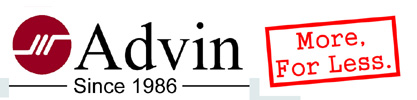
|
Universal Programmer, EPROM Programmer |
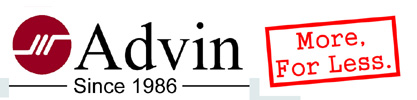
|
Universal Programmer, EPROM Programmer |
|
Assuming: Programming software has already been installed. Compact Flash (CF) Card has been setup. (This article uses SuperPro-6100 as example. Other SuperPro stand-alone programmer models are similar.) |
|
(1) Power off programmer. Remove USB cable. Insert CF card. Power up programmer. |

|
(2) The programmer model and the firmware version will be displayed. Acknowledge by pressing [ENTER]. |

|
(3) The first choice, RUN, shows up. But we cannot run any commands yet, since we have not selected a project. Press the [DOWN ARROW] key. |
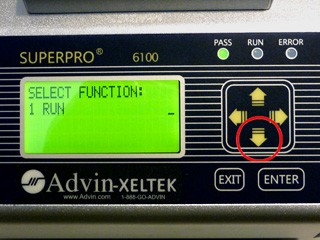
|
(4) The second choice SELECT PROJECT comes up. Acknowledge that you want this choice by pressing [ENTER]. |

|
(5) The first projects is displayed. You can use [DOWN ARROW] to scroll down until you see the desired project. |

|
(6) When you see the desired project, press [ENTER] to select it. |

|
(7) Programmer retrieves device type from the project file and displays it. Press [EMTER] to affirm. |

|
(8) The program is now ready to RUN commands. Press [EMTER] to continue. |

|
(9) Programmer gets data from the CF card, calculates CHECKSUM and displays it. You can check checksum to ensure that proper data is used. [ENTER] leads to the next step. |
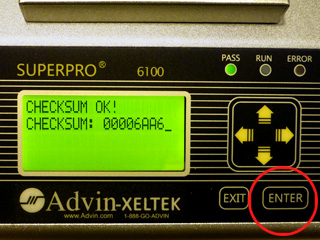
|
(10A) If AUTO sequence is what you intend to use (as setup in the project file), then press [ENTER]. Otherwise do not press [ENTER], but use [DOWN ARROW] to see more command choices. |
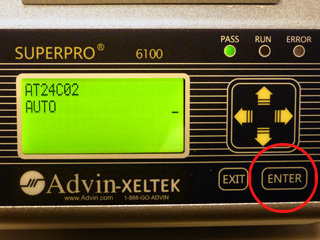
|
|
(10B) Command choices can be: (depends on device type) [Blank_check], [Erase], [Program], [Verify], etc. In our example, assume we are using AUTO. |

|
|
(10C) If PRODUCTION MODE was specified in the project file,
the programmer will be doing socket-sensing and knows when
a chip is loaded into the programming socket.
From now on, you do not need to press any more keys until you are done. |
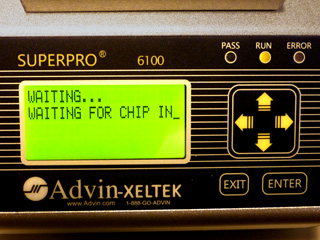
|
(11) You can load an IC chip into the programming socket now. |

|
(12) The programmer detects the presence of the IC chip and begins doing what the AUTO sequence was setup up to do. In this case it starts with PROGRAM, followed by VERIFY. |

|
(13) You can unload the IC chip from the programming socket now. |

|
(14) Programmer detects an empty socket and is waiting for you to load another IC chip. The cycle repeats from step (11). |
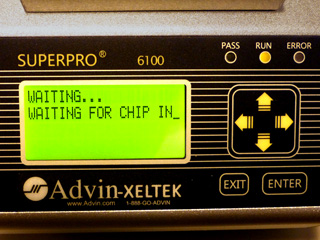
|
|
Additional information: |
|
(A1) After you have finished the last IC chip and removed it from the programming socket, you can press [EXIT] or simply power down the programmer. |
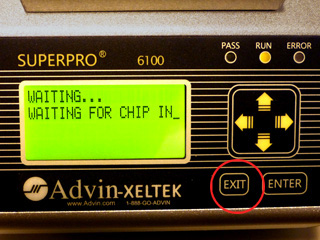
|
(A2) The next time you power up the programmer, and press [ENTER] once, you can see that the programmer remembers and displays the last project used, as in steop (7). |

|